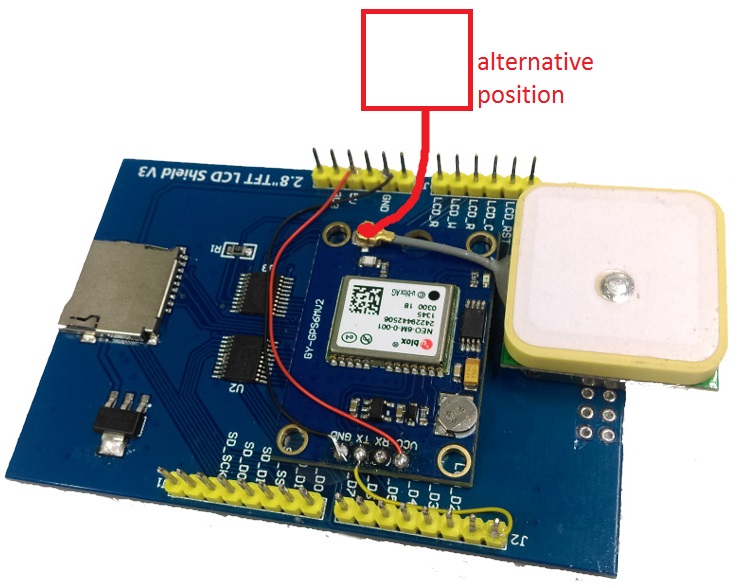GPS Speedometer

Summary
Using our Arduino-compatible GPS module and TFT Screen, this project displays basic GPS information such as longitude, latitude, altitude, speed, and distance travelled from point A to B. Information are stored on an SD card which can be exported and viewed via Google Maps. Powered from a micro-USB for easy powering off your phone charger while you're in the car.
Due to the limited size of the Arduino, we've separated the code into two code blocks:
gps_speedo for the gps speedometer
gps_recorder record the gps trip
While it is possible to fit the two into one sketch, it's a tight fit and not very suitable for beginners. You are welcome to try though and see what you can conjure up. We've found this way is simpler and easy for you to dig through without having to worry about removing bootloaders or otherwise.
Materials Required
| 1 | Duinotech Leonardo r3 Main Board | XC4430 |
| 1 | Arduino Compatible GPS RCVR Receiver Module | XC3712 |
| 1 | Duinotech Arduino Compatible 2.5 Inch Colour LCD Touch Screen Display | XC4630 |
Resources
Similar projects you may be interested in